Step 1:
From the File; menu choose Open. Paraview should automatically detect the multiple files and collapse them into a single selectable item. Select this item and press OK
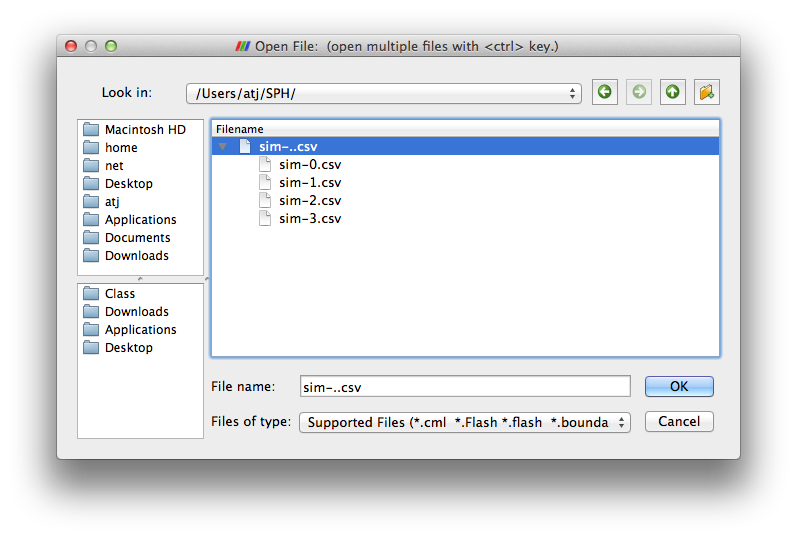
Step 2:
From the properties box in the lower left unselect Have Headers and press Apply
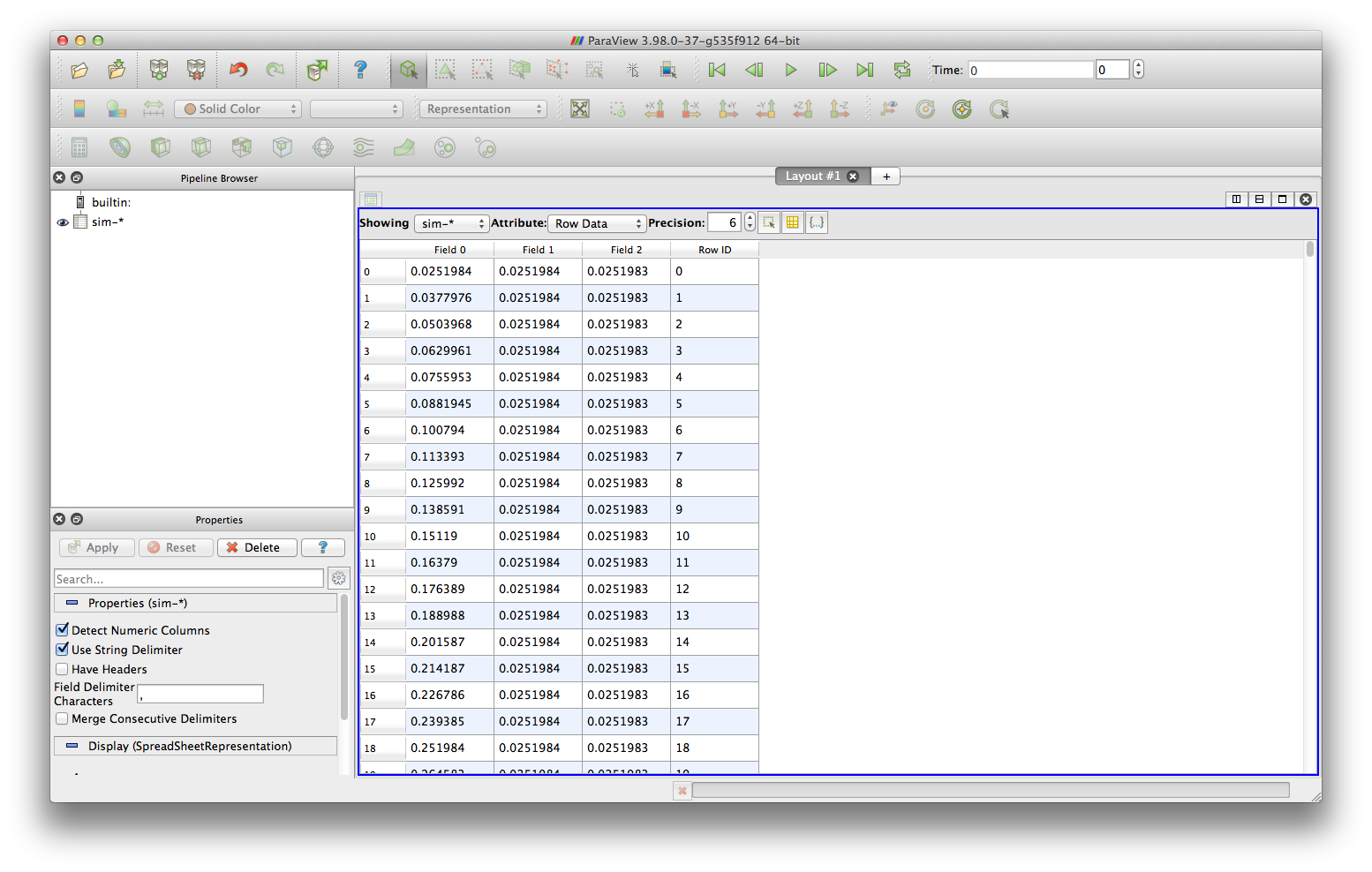
Step 3:
Ensure that the sim-* item from the Pipeline Browser is selected
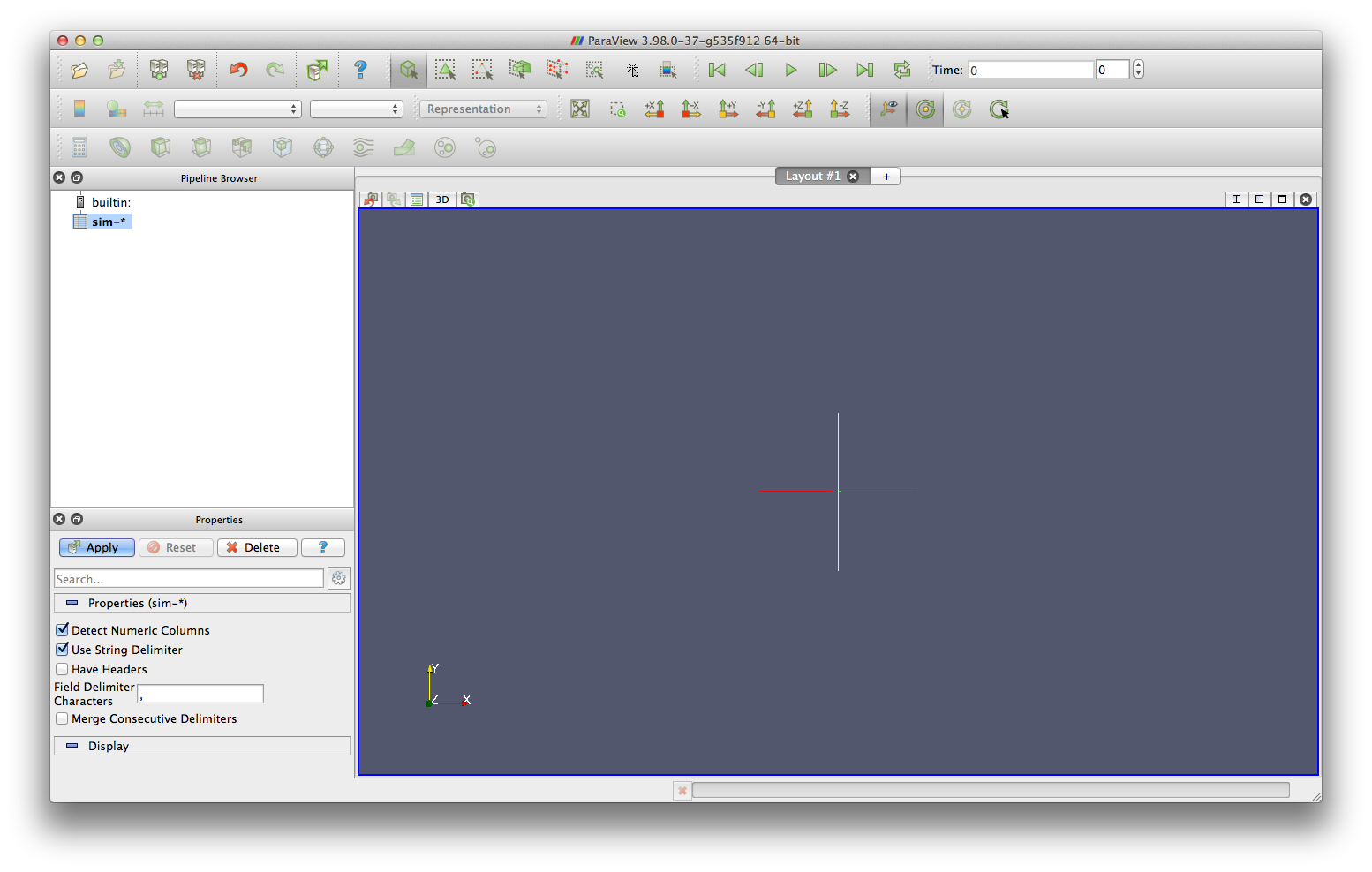
Step 4:
From Filters -> Alphabetical in the menubar select Table to Points
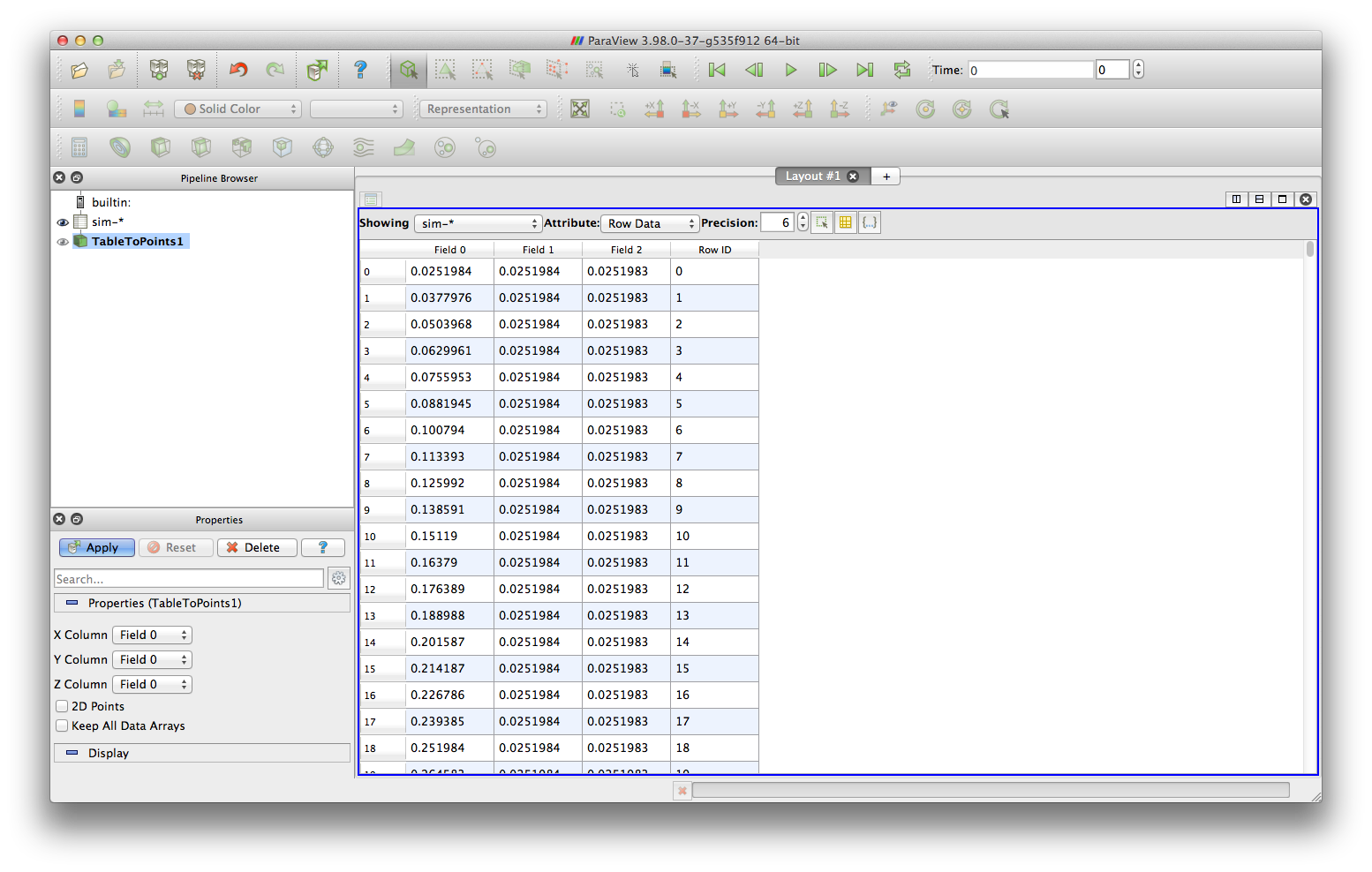
Step 5:
From the properties box in the lower left set the X,Y,and Z column to Fields 0,1,2 respectively and press Apply
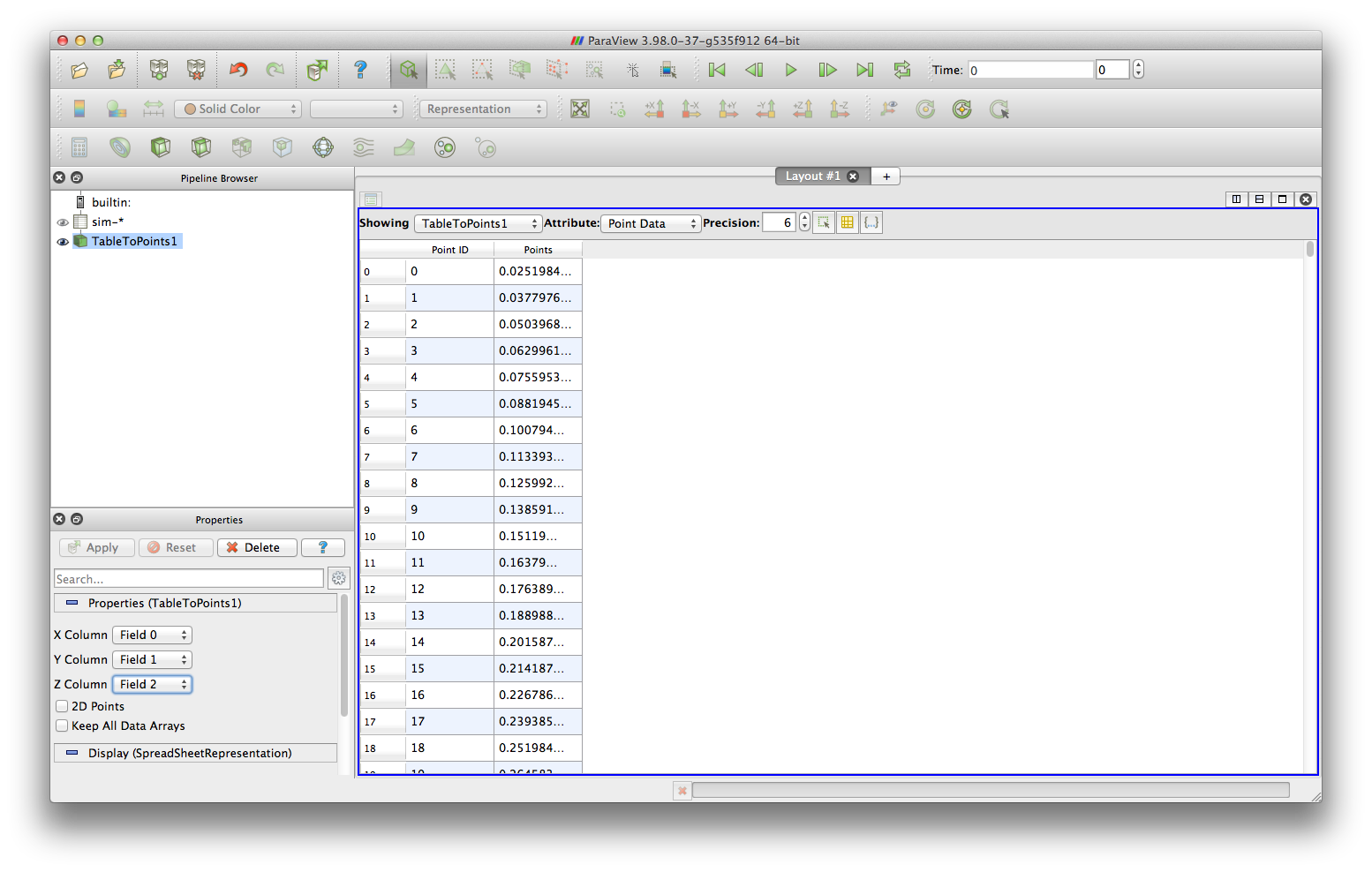
Step 6:
In the main window close the spreadsheet view by pressing the x next to the Layout #1. After the view has been closed select 3D view
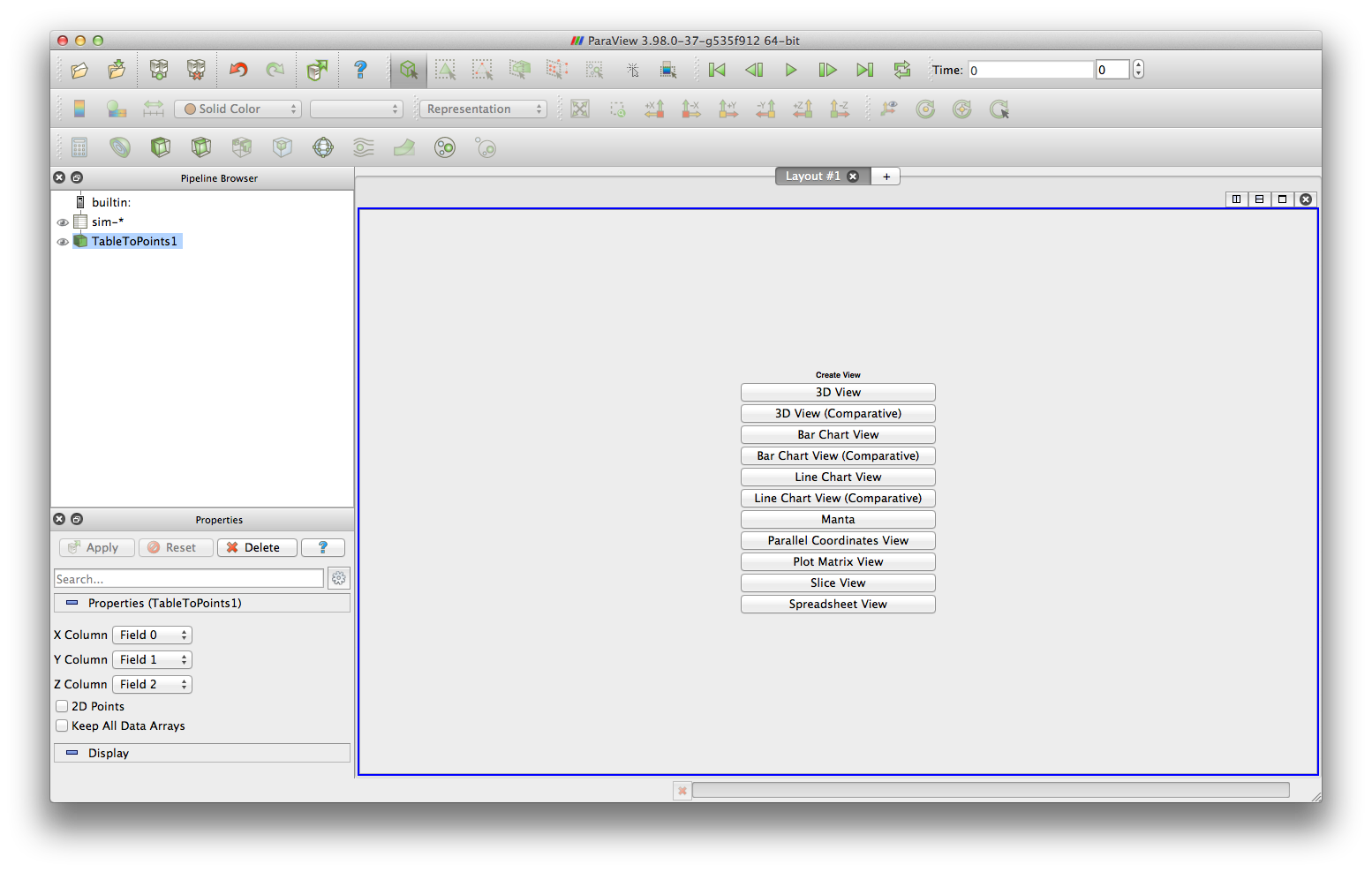
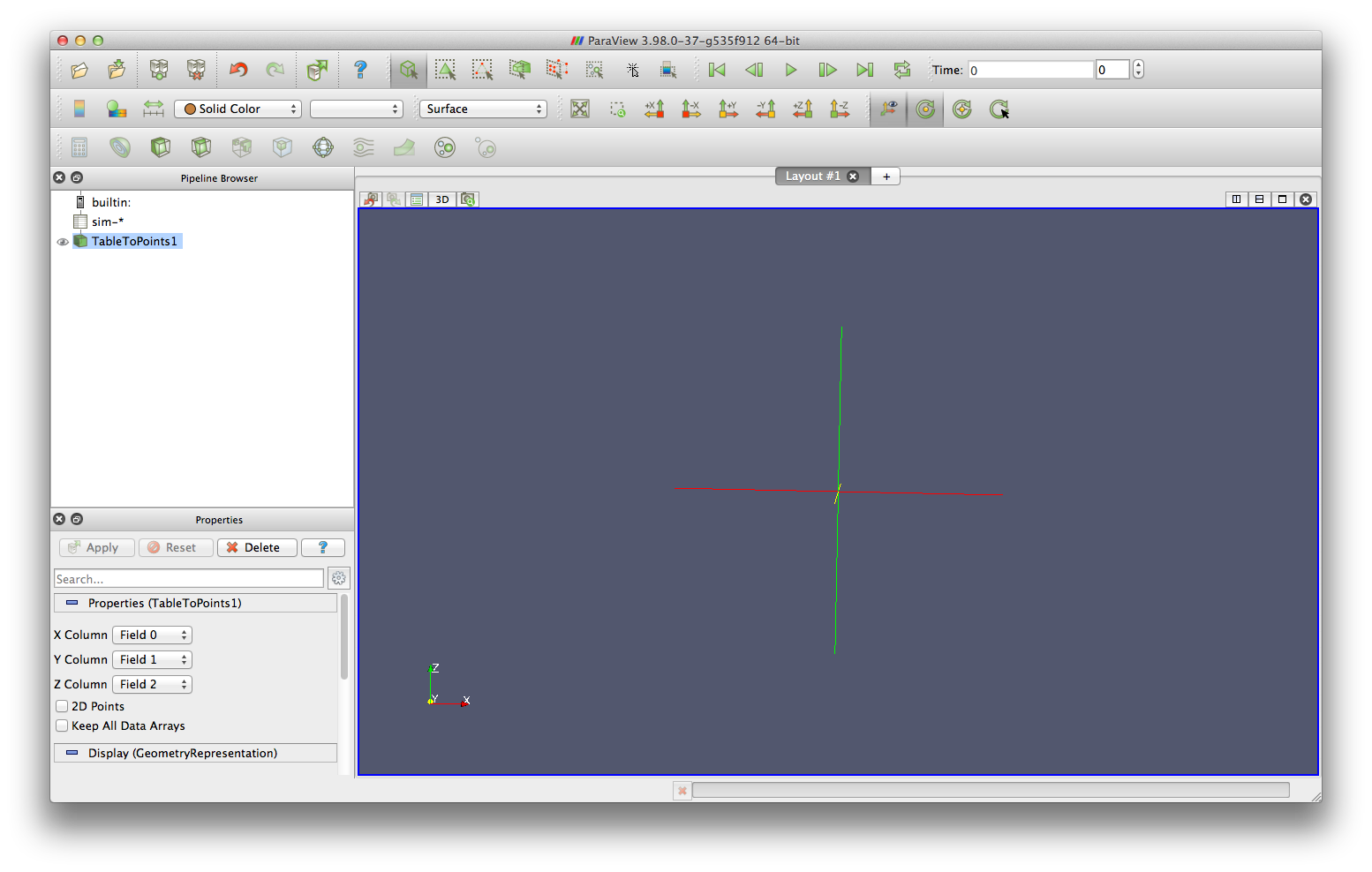
Step 7:
In the Pipeline Browser Click the eye icon next to the TableToPoints1 entry. This should display the results in the 3D view
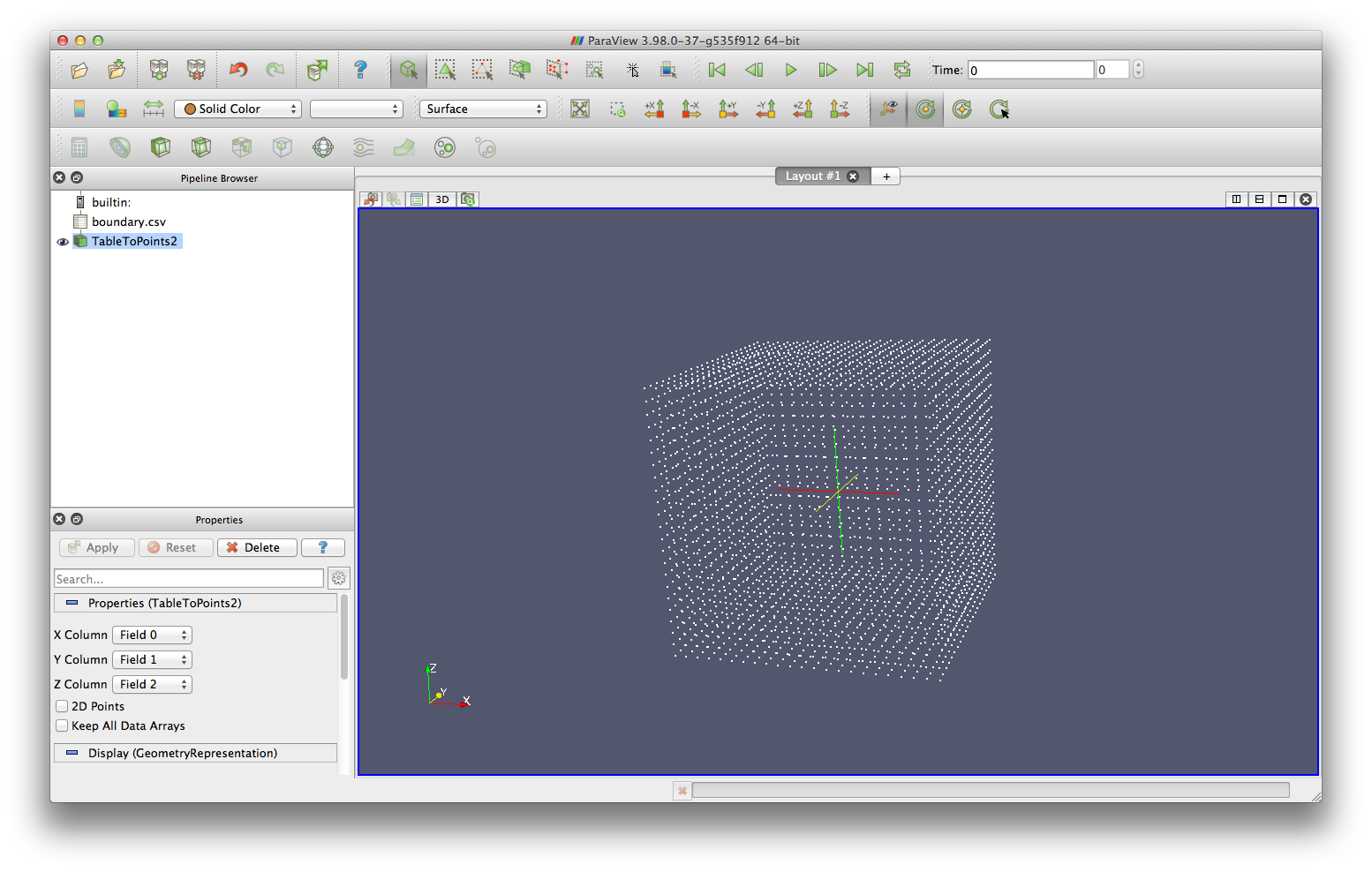
Step 8:
The play and pause buttons in the top row can now be used to control the animation.


