In general, OLCF resources are granted to projects in allocations, and are made available to the users associated with each project.
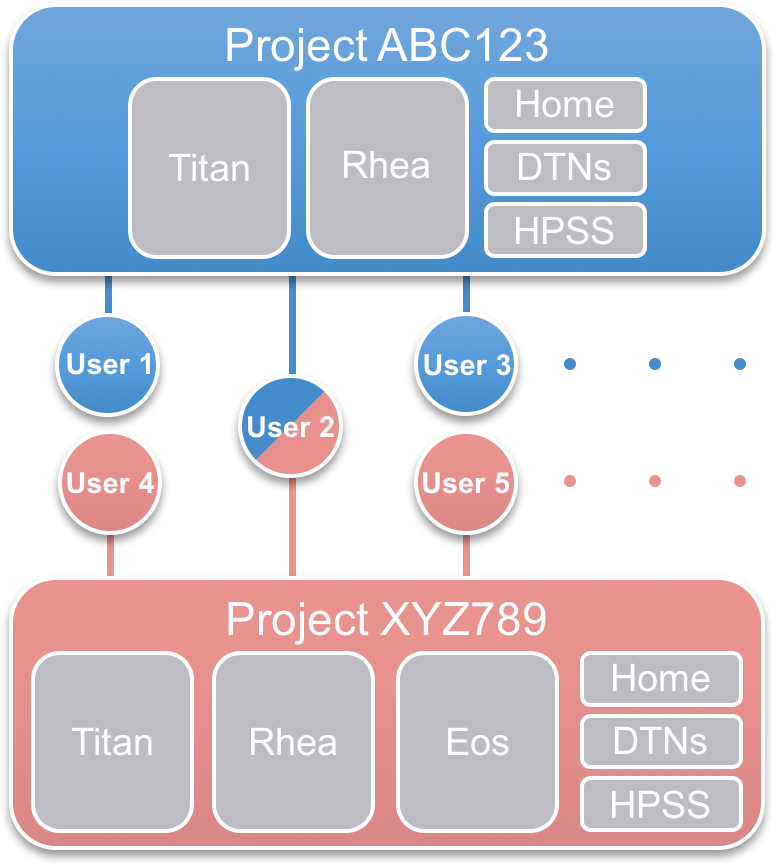
Request a New Allocation
Access to OLCF resources is limited to approved projects and their users. The type of project (INCITE, ALCC, or Director’s Discretion) will determine the application and review procedures.
*Quarterly reports are required from industrial Director’s Discretion projects only.
| Allocations | |||
| Call for Proposals | |||
| Duration | |||
| Priority | |||
| Closeout Report | |||
| Quarterly Reports | |||
| Where to apply |
What are the differences between project types?
INCITE – The Novel Computational Impact on Theory and Experiment (INCITE) program invites proposals for large-scale, computationally intensive research projects to run at the OLCF. The INCITE program awards sizeable allocations (typically, millions of processor-hours per project) on some of the world’s most powerful supercomputers to address grand challenges in science and engineering. There is an annual call for INCITE proposals and awards are made on an annual basis. Please visit the Department of Energy Leadership Computing website for more information and to submit a proposal.
ALCC – The ASCR Leadership Computing Challenge (ALCC) is open to scientists from the research community in national laboratories, academia and industry. The ALCC program allocates computational resources at the OLCF for special situations of interest to the Department with an emphasis on high-risk, high-payoff simulations in areas directly related to the Department’s energy mission in areas such as advancing the clean energy agenda and understanding the Earth’s climate, for national emergencies, or for broadening the community of researchers capable of using leadership computing resources. For more information or to submit a proposal, please visit the ASCR Leadership Computing Challenge webpage.
DD – Director’s Discretion (DD) projects are dedicated to leadership computing preparation, INCITE and ALCC scaling, and application performance to maximize scientific application efficiency and productivity on leadership computing platforms. The OLCF Resource Utilization Council, as well as independent referees, review and approve all DD requests. Applications are accepted year round via the OLCF Director’s Discretion Project Application.
Vendor – OLCF resources are also available to ORNL vendors. Applications may be submitted year round by completing the Vendor Project Application.
Approved projects will be granted an allocation of core-hours for a period of time on one or more of the OLCF systems.
What happens after a project request is approved?
Once a project request is approved, an OLCF Accounts Manager will communicate the following steps for activation to the project’s PI.
- A signed Principal Investigator’s PI Agreement must be submitted with the project application.
- Export Control: The project request will be reviewed by ORNL Export Control to determine whether sensitive or proprietary data will be generated or used. The results of this review will be forwarded to the PI. If the project request is deemed sensitive and/or proprietary, the OLCF Security Team will schedule a conference call with the PI to discuss the data protection needs.
- ORNL Personnel Access System (PAS): All PI’s are required to be entered into the ORNL PAS system. An OLCF Accounts Manager will send the PI a PAS invitation to submit all the pertinent information. Please note that processing a PAS request may take 15 or more days.
- User Agreement/Appendix A or Subcontract: A User Agreement/Appendix A or Subcontract must be executed between UT-Battelle and the PI’s institution. If our records indicate this requirement has not been met, all necessary documents will be provided to the applicant by an OLCF Accounts Manager.
Upon completion of the above steps, the PI will be notified that the project has been created, and provided with the project ID and system allocation details. At this time, project participants may apply for user accounts.
Guidance on Summit Allocation Requests
Summit delivers 8 times the computational performance of Titan’s 18,688 nodes, using only 4,608 nodes. Like Titan, Summit has a hybrid architecture, and each node contains multiple IBM POWER9 CPUs and NVIDIA Volta GPUs all connected together with NVIDIA’s high-speed NVLink. The peak node performance is 42 teraflops per node with 512 gigabytes of DDR4 memory, 96 gigabytes of HPM2 memory, and 1,600 gigabytes of non-volatile memory. To provide a high rate of I/O throughput, the nodes are connected in a non-blocking fat-tree using a dual-rail Mellanox EDR InfiniBand interconnect.
The OLCF Director’s Discretionary (DD) program allocates approximately 10% of the available Summit hours in a calendar year. Summit is allocated in node hours, and a typical DD project is awarded between 15,000 – 20,000 node hours.
For more information about Summit, please visit the Summit User Guide.
Applying for a user account
Collaborators involved with an approved and activated OLCF project can apply for a user account associated with it. There are several steps in receiving a user account, and we’re here to help you through them.
- Apply for an account using the Account Request Form.
- The principal investigator (PI) of the project must approve your account and system access. The Accounts Team will contact the PI for this approval.
- If you have or will receive a RSA SecurID from our facility, additional paperwork will be sent to you via email to complete for identity proofing.
- Foreign national participants will be sent an Oak Ridge National Lab (ORNL) Personnel Access System (PAS) request specific for the facility and cyber-only access. After receiving your response, it takes between 15-35 days for approval.
- Fully-executed User Agreements with each institution having participants are required. If our records indicate your institution needs to sign either a User Agreement and/or Appendix A, the form(s) along with instructions will be sent via email.
- If you are processing sensitive or proprietary data, additional paperwork is required and will be sent to you.
When all of the above steps are completed, your user account will be created and you will be notified by email.
Now that you have a user account and it has been associated with a project, you’re ready to get to work. This website provides extensive documentation for OLCF systems, and can help you efficiently use your project’s allocation.
We recommend reading the System User Guides for the machines you will be using often.
Systems Available to All Projects
After a user account has been approved and created, the requesting user will be sent an email listing the system(s) to which the user has requested and been given access. In addition to the system(s) listed in the email, all users also have access to the following systems:
Home
Home is a general purpose system that can be used to log into other OLCF systems that are not directly accessible from outside the OLCF network. For example, running the screen or tmux utility is one common use of Home. Compiling, data transfer, or executing long-running or memory-intensive tasks should never be performed on Home.
Connecting to the home Host
Home can be accessed through ssh utilities:
ssh [email protected]
Acceptable Tasks
The Home system should only be used to access systems within the OLCF network. The following are examples of appropriate uses of Home:
- SSH
- VI and other non-gui editors
- Screen or other terminal multiplexers
Unacceptable Tasks
The following are examples of inappropriate uses of Home:
- Compiling
- Data transfer
- Long-running or memory-intensive tasks
Data Transfer Nodes
The Data Transfer Nodes (DTNs) are hosts specifically designed to provide optimized data transfer between OLCF systems and systems outside of the OLCF network. These nodes perform well on local-area transfers as well as the wide-area data transfers for which they are tuned. The OLCF recommends that users employ these nodes to improve transfer speed and reduce load on computational systems’ login and service nodes.
High Performance Storage System (HPSS)
The High Performance Storage System (HPSS) provides tape storage for large amounts of data created on OLCF systems. The HPSS can be accessed from any OLCF system through the hsi utility. More information about using HPSS can be found on the HPSS section of the File Systems: Data Storage & Transfers page in each System User Guide.
Connecting for the first time
With an active user account, you’ll be able to log into any of the systems allocated to your project(s). Use of the OLCF-provided RSA SecurID fob is necessary since two-factor authentication is required.
To activate a new SecurID fob:
- Initiate a SSH connection to
[email protected]. - When prompted for a PASSCODE, enter the 6-digit code shown on the fob.
- You will be asked if you are ready to set your PIN. Answer with “Y”.
- You will be prompted to enter a PIN. Enter a (4) to (6) digit number you can remember. You will then be prompted to re-enter your PIN.
- Allow the 6-digit code to change (codes regenerate every 30 seconds). Once the (6) digits on your fob change, enter your PIN followed by the new (6) digits displayed on the fob.
- Your PIN is now set, and your fob is activated for login to other OLCF systems.
Once activated, the RSA SecurID fob can be used to access OLCF systems. When initiating a SSH connection to a system, you will be prompted to enter your PASSCODE. Simply enter your PIN followed by the (6) digit code shown on your SecurID fob and press enter. For example, if your pin is 1234 and the (6) digits on the fob are 000987, you would enter 1234000987 when prompted for a PASSCODE.
Additional Resources
We’re here to provide support at every step. We also provide a collection of Tutorials for applied technical demonstrations, System User Guides, Training Events, and the User Assistance Center to answer questions and resolve technical issues as they arise.


